How to recover passwords for Firefox 64-bit?
Firefox is another well-known browser, but unlike Chromium based browsers, password recovery is a little bit different. Advanced Password Recovery Suite can easily recover login details for Firefox 32-bit, even if they are encrypted with a Master Password. Please be aware in this case, the user must input the Master Password manually.
WHAT ABOUT IF YOUR FIREFOX IS 64-BIT?
Click on BROWSERS section in the upper left corner and then click Custom Recovery Password on the right side.
Select Browser based on Firefox and in "Select Custom Profile Path:" provide the Path of the Profile you want to recover the passwords. Please make sure the Profile Path contains the file “logins.json” which is actually a file where passwords are kept encrypted.
Probably you will notice that the username and password fields, are shown blank. The main reason for this is that Advanced Password Recovery Suite is 32-bit application, so decryption modules for Firefox 64-bit could not be loaded. There is a really simple solution for this. All you need to do is in the Installation Directory provide a path where you have a 32-bit version of nss3.dll file on your hard drive.
In this case as shown on the picture, we are going to recover passwords for Firefox 64-bit using decryption modules from a portable Thunderbird 32-bit Mail Client, or even you can use any other 32-bit browser based on Firefox like Comodo IceDragon, Tor and etc. Then you will have to provide a path to the Installation Directory for those browsers. Click on Recover Password button, and that’s it!
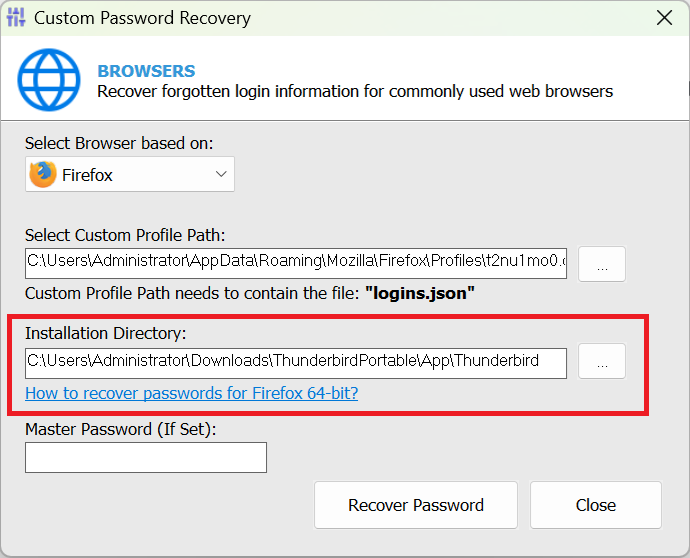
*Following browsers based on Firefox have been successfully tested with a custom password recovery option using our software: IceDragon, SeaMonkey, Waterfox, Cyberfox, Ice Cat, Pale Moon and Tor.
HERE IS A LIST OF THEIR DEFAULT PROFILE PATHS:
IceDragon: "C:\Users\[Username]\AppData\Roaming\Comodo\IceDragon\Profiles\xxxxxxxx.default\"
SeaMonkey: "C:\Users\[Username]\AppData\Roaming\Mozilla\SeaMonkey\Profiles\xxxxxxxx.default\"
Waterfox: "C:\Users\[Username]\AppData\Roaming\Waterfox\Profiles\xxxxxxxx.default\"
Cyberfox: "C:\Users\[Username]\AppData\Roaming\8pecxstudios\Cyberfox\Profiles\xxxxxxxx.default\"
Ice Cat: "C:\Users\[Username]\AppData\Roaming\Mozilla\icecat\Profiles\xxxxxxxx.default\"
Pale Moon: "C:\Users\[Username]\AppData\Roaming\Moonchild Productions\Pale Moon\Profiles\xxxxxxxx.default\"
Tor: "C:\[InstallPath]\Tor Browser\Browser\TorBrowser\Data\Browser\xxxxxxxx.default\"
WHAT ABOUT IF YOUR THUNDERBIRD IS 64-BIT?
The process for recovering Thunderbird 64-bit passwords is quite similar as above. Click on MAIL section on the main interface and then click Custom Recovery Password on the right side.
After selecting Thunderbird mail client from the drop-down menu, you should manually choose the profile and provide a path to the Installation Directory where you have a 32-bit version of installable or portable Thunderbird (or Firefox).
THUNDERBIRD DEFAULT PROFILE PATH:
"C:\Users\[Username]\AppData\Roaming\Thunderbird\Profiles\xxxxxxxx.default\"
Copyright © PC Trek. All rights reserved.